XML Module
Documentation
Introduction
To use XML Modules you don't necessarily need to have an XML customized template, a module based template on your APSIS Pro account is enough. You can add a single XML Module, customized to get specific content from a specific feed to your newsletter. The content of the modules may then be edited just like regular modules.
In order to use an XML module you need:
- A module based newsletter template
- An XML feed of your own hosting, based on APSIS’ syntax
How it works
When you order an XML Module, we need for you to send us a graphical sketch of that module (in the formats .psd or PDF). We then set up an example XML feed using the syntax required. This example shows you how your XML feed needs to be created so that the population of data, from the feed to the module will work properly. The URL to the XML feed is then specified and stored on your APSIS Pro account, making the communication between the XML feed and APSIS Pro possible. This way, the XML module will always know where to search for content every time you add the module to a newsletter.
Timeline
Below is an overview of the different steps of ordering an XML Module from APSIS.
User scenarios
XML Modules can and are being used by our customers in different ways. Below you will find some generic examples of the most common user scenarios to give you an idea if this is a solution that would work for you.
- You want to, in an already existing newsletter template, be able to drag and drop a module that automatically fetches data from an XML feed.
Demo feed example
To copy the code, highlight the code and press ctrl + C on PC or cmd + C on Mac
Important! Please note that this is only an example. When your module is built, a static demo feed with correct parameters will be built for you to follow.
<?xml version="1.0" encoding="UTF-8" standalone="yes" ?>
<Products>
<Product>
<Headline1>
<![CDATA[Dolorem sit]]>
</Headline1>
<Bodytext1>
<![CDATA[Lorem ipsum dolorem]]>
</Bodytext1>
<Price1>
<![CDATA[999:-]]>
</Price1>
<Headline2>
<![CDATA[Dolorem sit]]>
</Headline2>
<Bodytext2>
<![CDATA[Lorem ipsum dolorem]]>
</Bodytext2>
<Price2>
<![CDATA[999:-]]>
</Price2>
</Product>
</Products>
<table style="width:600px;" border="0" cellpadding="0" cellspacing="0" align="center">
<tr>
<td style="width:290px; font:14px/1.4 Arial, Helvetica, sans-serif; color:#303030;" class="db" valign="top" align="left">
<div style="font:23px/1.1 Arial, Helvetica, sans-serif; padding-bottom:10px; border-width:0;" class="headline">
<anpp style="">##XML_Headline1##</anpp>
</div>
<div style="padding:0 0 10px; border-width:0;" class="bodytext">
<anpp style="">##XML_Bodytext1##</anpp>
</div>
<div align="right" class="price">
<anpp style="">##XML_Price1##</anpp>
</div>
</td>
<td class="db" style="height:20px; width:25px;">‌</td>
<td style="width:290px; font:14px/1.4 Arial, Helvetica, sans-serif; color:#303030;" class="db" valign="top" align="left">
<div style="font:23px/1.1 Arial, Helvetica, sans-serif; padding-bottom:10px; border-width:0;" class="headline">
<anpp style="">##XML_Headline2##</anpp>
</div>
<div style="padding:0 0 10px; border-width:0;" class="bodytext">
<anpp style="">##XML_Bodytext2##</anpp>
</div>
<div align="right" class="price">
<anpp style="">##XML_Price2##</anpp>
</div>
</td>
</tr>
</table>
Step-by-step
Follow below guides to see how to use an XML Module.
- Either create a new newsletter draft or open an already created one.
- Open the Add tab (open already by default) in the menu to the left.
- Select an XML Module from the list of modules. The modules will be marked with an XML icon.
- Drag and drop the XML Module into your newsletter.

- Click on the module in your newsletter. The Edit tab in the menu to the left will be displayed.
- Then get the latest content from the XML feed by clicking the Update button.
XML Module with ID
Documentation
Introduction
This product is very similar to the product XML Module and therefore this section will only describe the things that differ. We highly recommend you to first read about XML Modules before going deeper into this one.
In order to use an XML Module with ID you need:
- A module based newsletter template
- An XML feed of your own hosting, based on APSIS’ syntax
- The feed must be able to dynamically generate specific data depending on the URL structure. Read more below.
How it works
Instead of retrieving all of the posts found in an XML feed this products makes it possible to get data by dynamic parameters instead. Please note that this is not something Apsis will do or support, this is something you set up yourself.
The XML Module with ID works similar to the product XML Module, the difference that you in the Apsis Pro user interface are enabled to specify one or more IDs. This string of IDs will replace a part of the XML feed URLand thus enable you to fetch data based on the parameters provided. See example of a link below.
http://www.company.com/feed?id=##ID##
The parameter called "##ID##" will be replaced by the inserted ID.
If multiple IDs should be inserted they must be separated by some kind of delimiter (preferably commas).
User scenarios
XML Modules with ID can and are being used by our customers in different ways. Below you will find some generic examples of the most common user scenarios to give you an idea if this is a solution that would work for you.
- You want to easily, in an already existing newsletter template, be able add specific products that you yourself choose. This means that if you know the unique ID of the product(s) you can easily add them to your sendout without writing all their data manually.
Step-by-step
Follow below guides to see how to use an XML Module with ID.
- Either create a new newsletter draft or open an already created one.
- Open the Add tab (open already by default) in the menu to the left.
- Select the XML Module from the list of modules. The modules will be marked with an XML icon.
- Drag and drop the XML Module into your newsletter.

- Click on the module in your newsletter. The Edit tab in the menu to the left will be displayed.
- In the Edit tab there will now be an input field with a label called "ID". Here you add the unique ID for the product/products you want to import. If you have a module with multiple columns and products you need to add several IDs that are comma separated, e.g "1111,2222,3333".
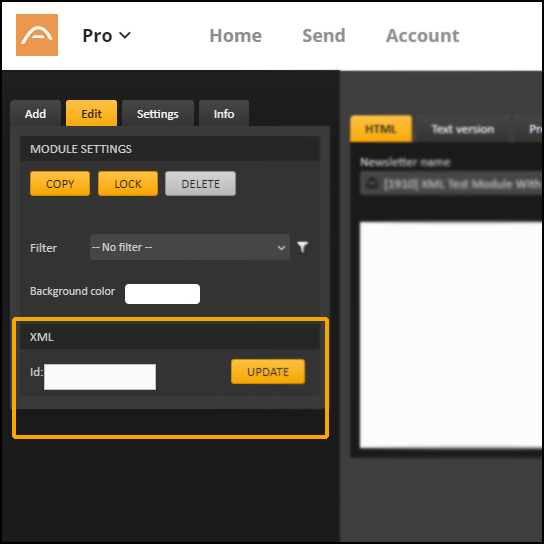
- Click on the Update button.
XML Newsletter Template
Documentation
Introduction
An XML Newsletter is a newsletter template, but where its content is generated by an XML feed in a pre-defined layout of modules. After generation it can be edited just like a regular newsletter.
In order to create a newsletter with an XML Newsletter you need:
- A module based newsletter template (customized for XML)
- An XML feed of your own hosting, based on APSIS’ syntax
How it works
When you order an XML Newsletter, we build an static demo feed of an XML feed for the template based on the sketch we've got from you. This demo feed will show how your XML feed should be created so that the import of the feed to the newsletter template will work properly. With the help from this example you then create your own XML feed. The URL to the XML feed is then specified and stored on your APSIS Pro account, making the communication between the XML feed and APSIS Pro possible. This way, the XML Newsletter will always know where to search for content and how it should be placed, each time you create a new draft with your XML Newsletter.
Timeline
Below is an overview of the different steps of ordering an XML Newsletter Template from APSIS.
User scenarios
XML Newsletters can and are being used by our customers in a wide range of different ways. Below you will find some generic examples of the most common user scenarios to give you an idea if this is a solution that would work for you.
- You want to speed up your process of creating a newsletter with products for sale. Instead of writing manually, all product data are retrieved at the time of the creation of the newsletter.
- You want to automate everything and have a weekly sendout of your most popular products in your webshop that is sent out on a specific time and date.Requires XML Automation
Attributes guide
Here is a breakdown of attributes that can be found in the XML feed. Make adjustments when necessary.
| Name | Description | Values | Required |
|---|---|---|---|
| name | Internal name of the newsletter draft on your account | e.g. "My first newsletter" | Yes |
| subject | Subject shown in the email client of the receiver | e.g. "Summer sale!" | Yes |
| templatename | Name of the template you want to use on your account. Case sensitive! | e.g. "[1612] Newsletter" | Yes |
| id | This attribute must be placed on the ANPPLACEHOLDER and defines which position the modules in this group should be placed. | e.g. "0" | Yes |
| moduleID | This attribute must be placed on the ANPMODULEBLOCK and must contain the specific ID for the module that should be used. The ID can be found for each individual module on your account. These IDs are written in the demo feed built by APSIS. | e.g. "12345" | Yes |
| paramtag | This attribute must be placed on the BLOCKITEM inside a ANPMODULEBLOCK. It decides which parameter in the module it should replace with data found in the XML feed. These parameters are defined by APSIS when building the template. | e.g. "@@BodyText1@@" | Yes |
| filterName | Attribute can be placed on a ANPMODULEBLOCK and defines which filter to be used for that specific module. If attribute instead is placed on ANPNEWSLETTER the whole newsletter sending will get a filter. |
Case sensitive filtername, e.g. "Stockholm" | No |
| usemainfilter | If value is set to true, recipients that don't match any of the module filters will be filtered out. The mainfilter will however only work if at least one ANPMODULEBLOCK have a filter. | true / false | No |
| tracking | Defines which tracking that should be used. Only used for XML Automation |
all / no | No |
| sendnow | Only used for XML Automation | true / false | No |
| mailinglist | The name of the mailinglist Only used for XML Automation |
e.g. "Weekly sendouts" | No |
| fromemail | Which email should this newsletter be sent from? Only used for XML Automation |
e.g. "email@email.com" | No |
| fromname | Which name should this newsletter be sent from? Only used for XML Automation |
e.g. "Company" | No |
Demo feed example
To copy the code, highlight the code and press ctrl + C on PC or cmd + C on Mac
Important! Please note that this is only an example. When your template is built a static demo feed with correct parameters and module IDs will be built for you to follow.
<?xml version="1.0" encoding="UTF-8"?>
<root>
<ANPNEWSLETTER mailinglist="APSIS Test" name="[1612] XML Demo Template" subject="APSIS XML Newsletter" templatename="[1612] XML Demo Template" tracking="all" sendnow="false" fromemail="test@apsis.se" fromname="APSIS" usemainfilter="false">
<ANPPLACEHOLDER id="0">
<ANPMODULEBLOCK moduleID="43209" filterName=""> <!-- Module: Preheader -->
<BLOCKITEM paramtag="@@PreheaderText@@"><![CDATA[Preheader]]></BLOCKITEM>
</ANPMODULEBLOCK>
</ANPPLACEHOLDER>
<ANPPLACEHOLDER id="1">
<ANPMODULEBLOCK moduleID="43204" filterName=""> <!-- Module: Header -->
<BLOCKITEM paramtag="@@HeaderURL@@"><![CDATA[http://i.anpwidget.com/img/600/150]]></BLOCKITEM>
</ANPMODULEBLOCK>
</ANPPLACEHOLDER>
<ANPPLACEHOLDER id="2">
<ANPMODULEBLOCK moduleID="43201" filterName=""> <!-- Module: 1 text column -->
<BLOCKITEM paramtag="@@Title1@@"><![CDATA[Lorem ipsum]]></BLOCKITEM>
<BLOCKITEM paramtag="@@BodyText1@@">Lorem ipsum dolor sit amet, consectetur adipisicing elit, sed do eiusmod tempor incididunt ut labore et dolore magna aliqua. Ut enim ad minim veniam, quis nostrud exercitation ullamco laboris nisi ut aliquip ex ea commodo consequat.</BLOCKITEM>
<BLOCKITEM paramtag="@@LinkText1@@"><![CDATA[Click here]]></BLOCKITEM>
<BLOCKITEM paramtag="@@Link1@@"><![CDATA[http://www.apsis.com]]></BLOCKITEM>
</ANPMODULEBLOCK>
</ANPPLACEHOLDER>
</ANPNEWSLETTER>
</root>
Step-by-step
Follow below guides to create a newsletter with an XML Newsletter template.
- Create a new newsletter by clicking the New
 icon in the content section of the main menu
icon in the content section of the main menu - In the first pop-up window, select Newsletter.
- In the second pop-up window you select your XML Newsletter.
- Check the link to the XML feed so it is correct, and then click the Create from XML button.
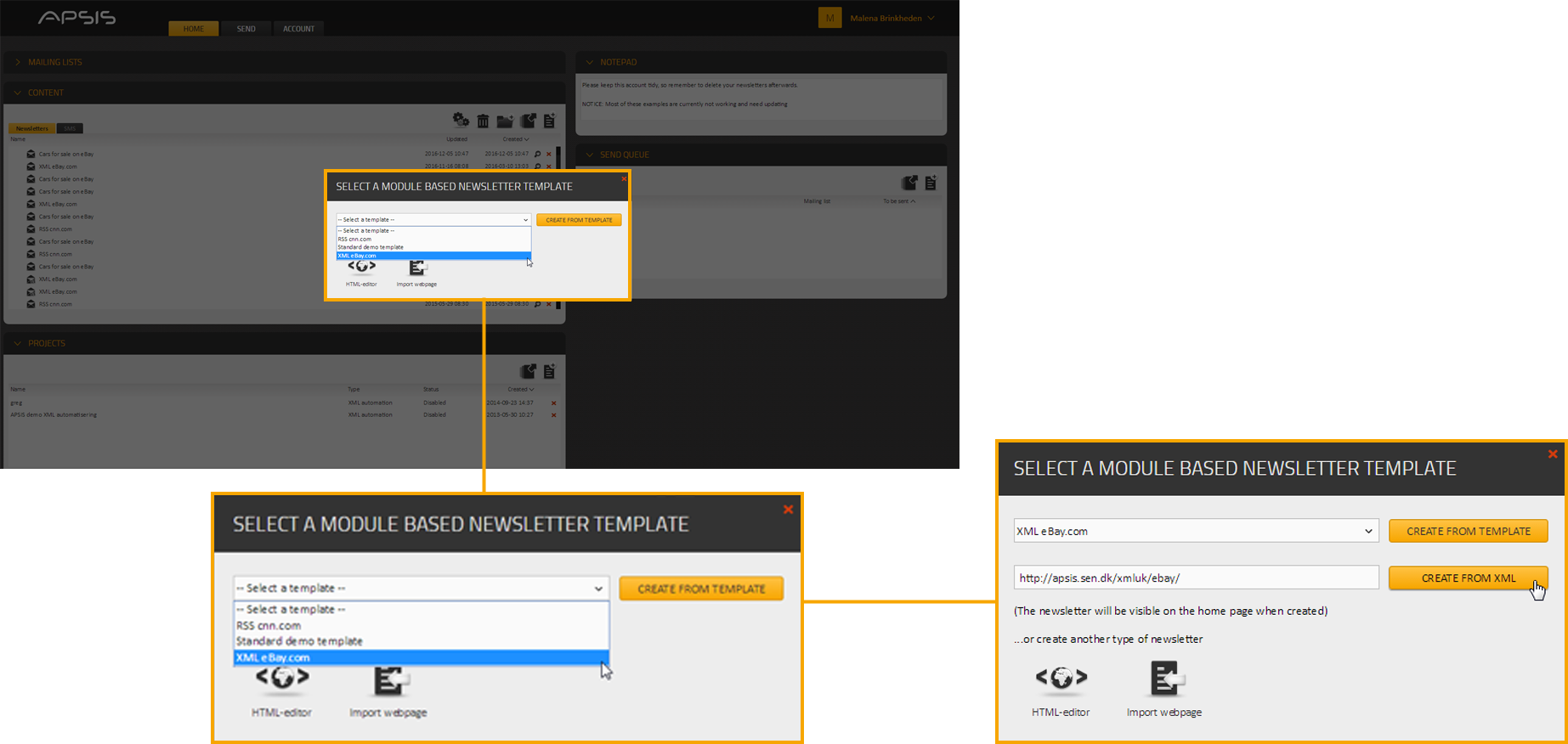
- The XML Newsletter will now be created. APSIS Pro will try to get the content from the XML feed and place it in the right places in the newsletter.
- When all content of the newsletter has been collected you can open the newsletter and edit its content as usual.
XML Automation
Documentation
Introduction
XML automation's is an add-on intended for APSIS Pro users that have XML Newsletter templates on their accounts and want to have their XML Newsletters automatically created and sent on a regular basis.
By setting up an XML automation project, APSIS Pro will automatically fetch and build newsletters based on the information and content from the XML feed and send them out regularly according to your XML automation project settings. You will not have to manually create and send out your XML Newsletters every time it’s time to make new send outs.
Please contact your APSIS contact if you want to order an XML customized template, or if you want to activate the XML automation's add-on on your account. If you don’t know who your APSIS representative is, please contact APSIS support at support@apsis.com.
In order to use the XML automation's add-on you need:
- Have the XML Automation add-on activated on your account
- A module based newsletter template (customized for XML)
- An XML feed of your own hosting, based on APSIS’ syntax
Step-by-step
Follow below guide to create an XML automation project.
- Click the New
 icon in the Projects section of the main menu.
icon in the Projects section of the main menu.
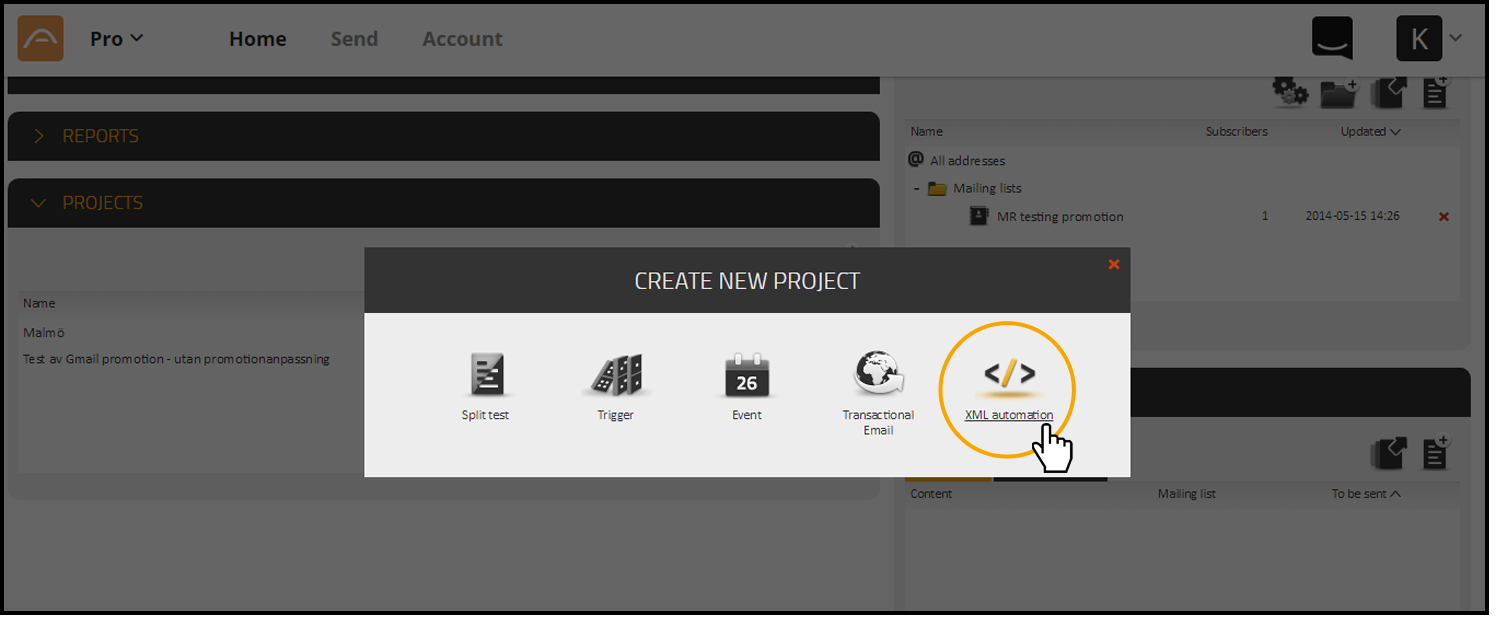
- In the pop-up window, select XML automation.
- Name your XML automation and then enter the link to your XML feed in the XML Feed URL textbox.
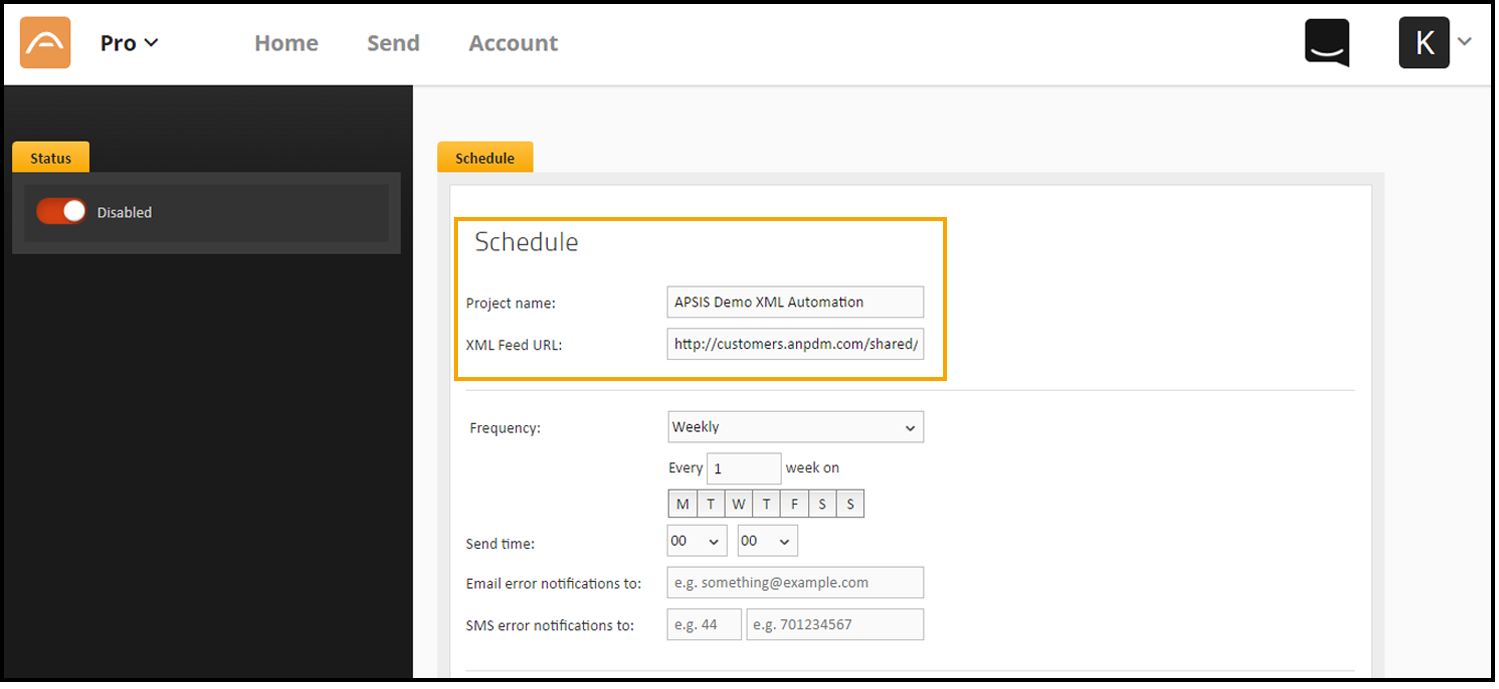
- Select the frequency for your XML automation (how often the information from the XML feed should be fetched into a newsletter and sent to the selected mailing list stated in the XML feed):
Monthly frequency
Build and send a new XML Newsletter on a monthly basis. Select the monthly frequency (every month, every other month etc.) and if the XML Newsletter should be built and sent on a specific date or a relative date (the first, second, third fourth or last: Monday, Tuesday, Wednesday, Thursday, Friday, Day, Weekday or Holiday). Then select at what hour of the day the XML Newsletter should be built and sent.
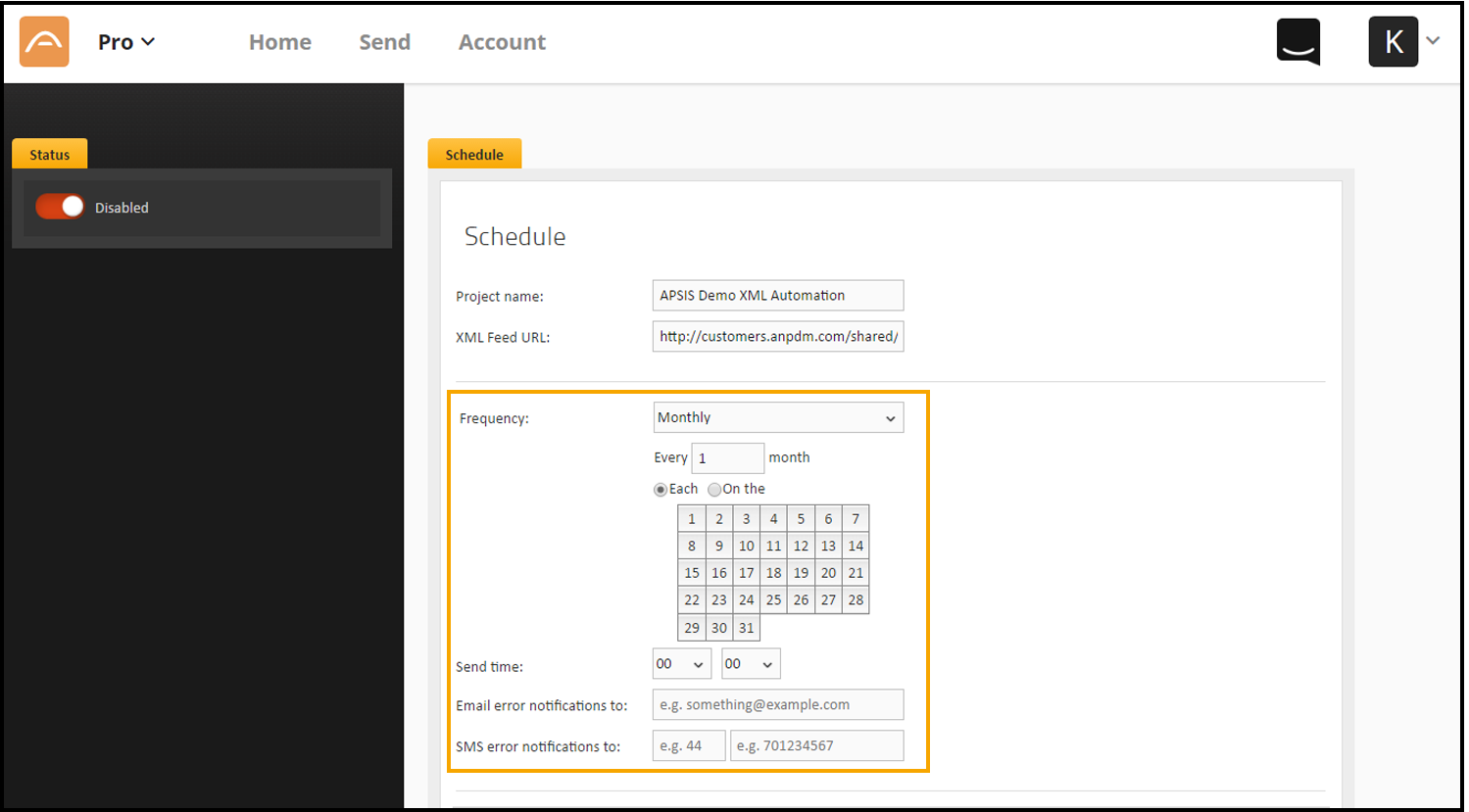
Weekly frequency
Build and send a new XML Newsletter on a weekly basis. Select the weekly frequency (every week, every other week etc.) and on which specific weekday the XML Newsletter should be built and sent. Then select at what hour of the day the XML Newsletter should be built and sent.
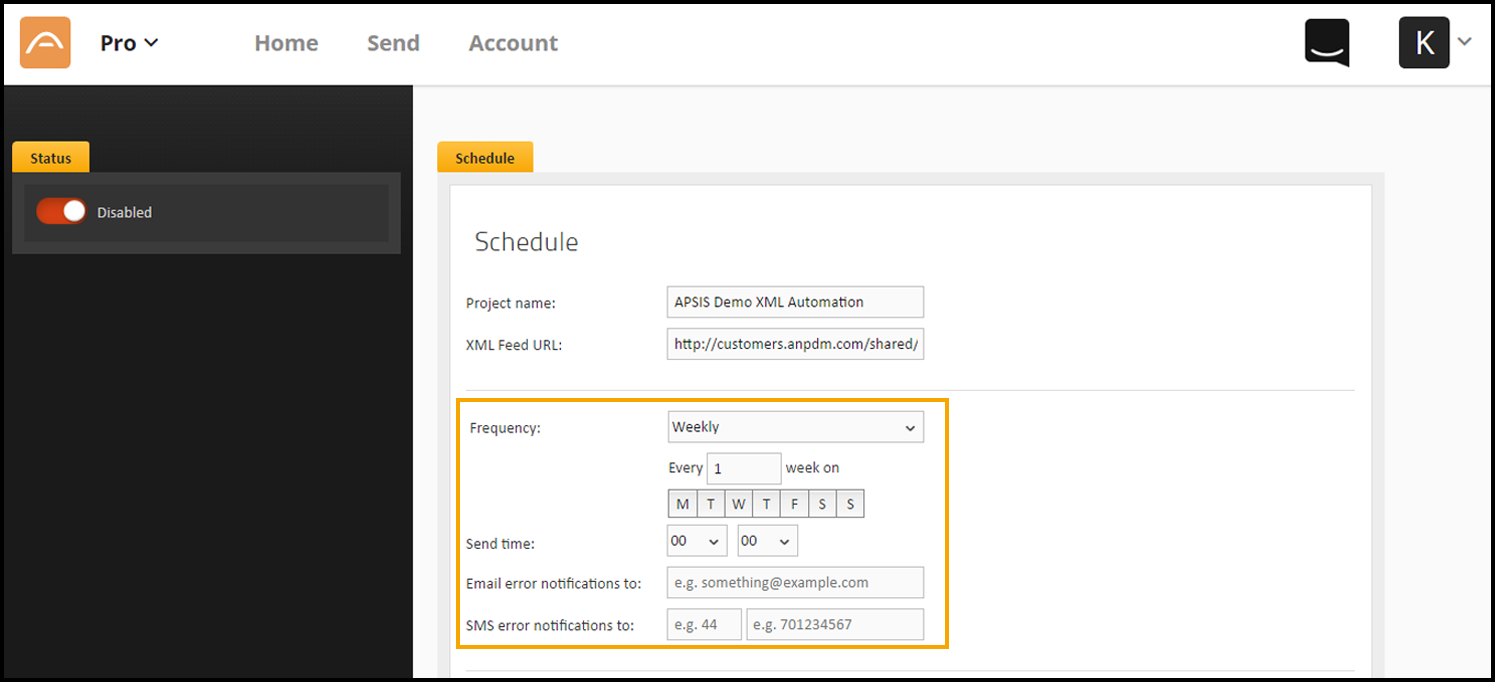
Daily frequency
Build and send a new XML Newsletter on a daily basis. Select the daily frequency (every day, every other day etc.). Then select at what hour of the day the XML Newsletter should be built and sent.
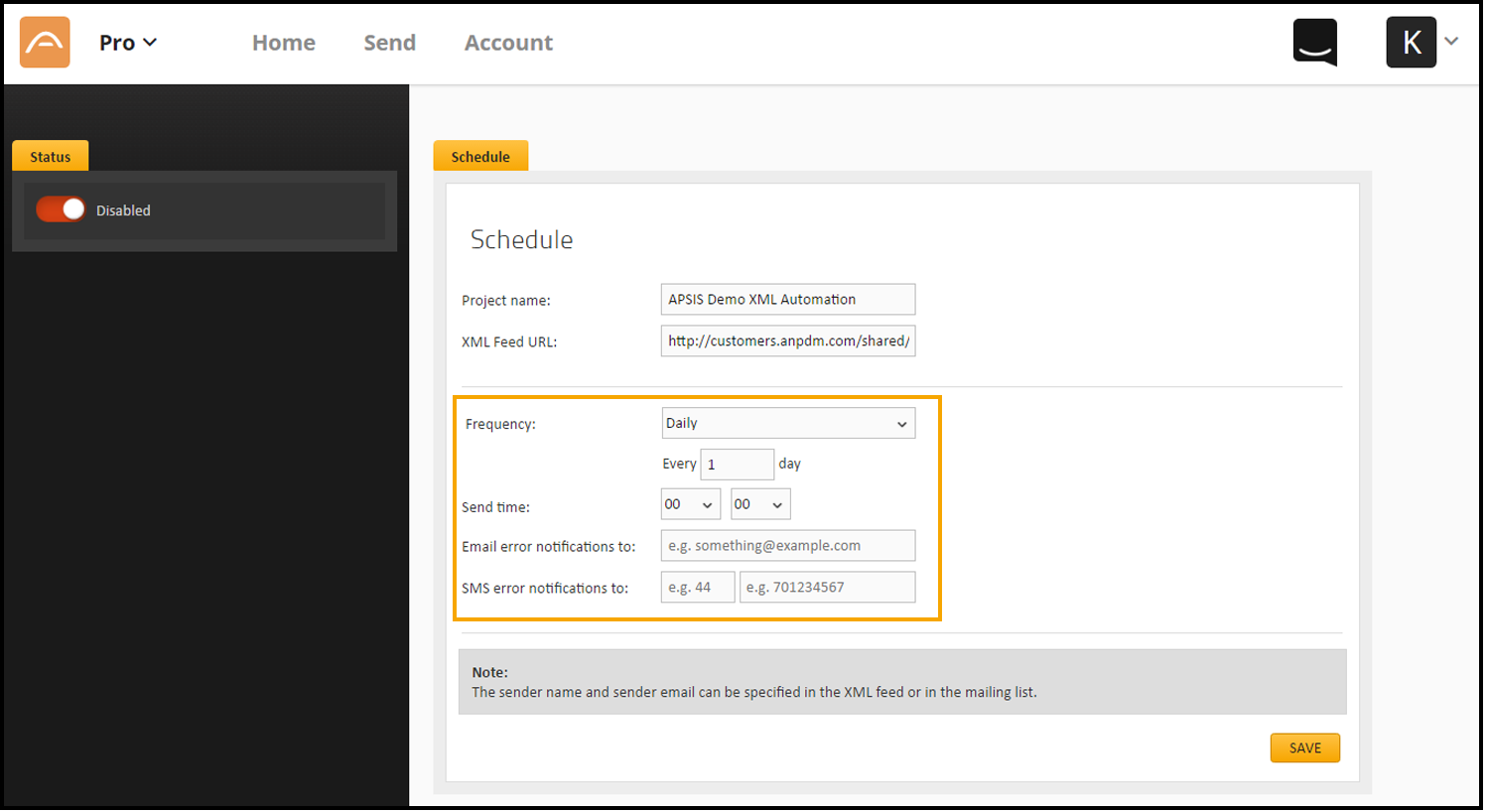
- Enter an email address and a mobile number for error notifications, in case the automated building of the newsletter should fail. The error notifications will then be sent to this email address and mobile number. NOTE! Do not forget to include the country code in you mobile number. E.g. +46 707755888
- Click the Save button when you are done.
- To activate the project, click the Play icon in the Status tab. Your XML Newsletter will be built and sent frequently according to your project settings. To deactivate the project, click the Stop button. No automated XML Newsletters will be built and sent as long as the schedule is stopped.
